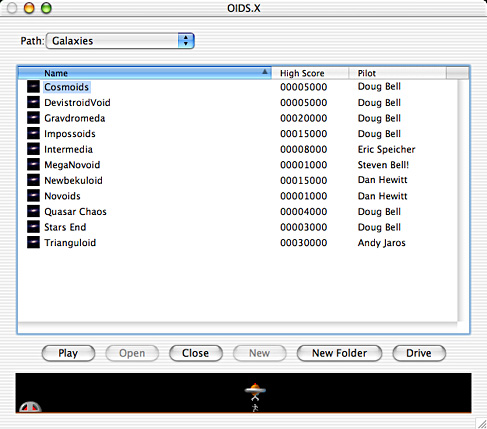
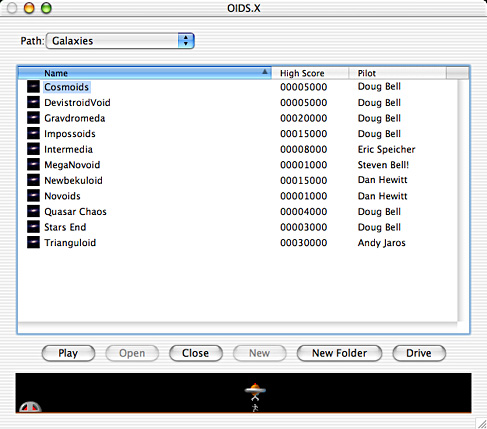
This is the "Galaxy Chooser." This is where you select the galaxy you wish to play, and where you create new galaxies and planetoids.
The Galaxy Chooser lists galaxies in the left column, followed by any folders within the currently opened volume or folder. You can tell galaxies from folders by their icon. The name of the opened volume or folder is displayed in the box above the galaxies. Make a selection, then use one of the buttons at the bottom of Galaxy Chooser. High scores and pilot names are listed in the columns to the right of the galaxies.
 |
Play the selected galaxy. | ||
 |
Open the selected folder or galaxy. | ||
 |
Close the currently opened folder or galaxy. If pressed, the list that the opened folder or galaxy came from is displayed. | ||
 |
Create new galaxies or blank planetoids. If you press new, an empty galaxy will be created called "Untitled." To name the galaxy or planetoid, use the "Rename" command in the "Edit" menu. | ||
 |
Create a new folder in the current location. | ||
 |
Switches to the next available volume. If you keep pressing, you will cycle through all of the volumes. |
To see more information about a galaxy, open the inspector panel by choosing "Show Info" from the File menu. Authorized galaxies (the ones that came with OIDS.X) will have difficulty ratings and author information. Other galaxies will have less information.
An especially easy way to navigate folders of galaxies is to use drag and drop from the Finder. If you have a folder full of galaxies you want to open up in OIDS, just drag the folder from the Finder and drop it on the Galaxy Chooser file list area. OIDS will change folders to the folder you just dropped.